Setting up your system
You have to "set-up" your browser once only.
Setting up your browser to see the Translated Songs
Each song in this archive consists of an HTML page that can be seen using a World
Wide Web browser such as the Microsoft Internet Explorer.
Each song has addition pages that only be seen if you add extra process (a PDF viewer) to your browser. If you follow
the instructions here then you will be able to see the whole content of
the Translated Songs.
In order to be able to look at all the material in this archive it is necessary
to set up your browser to display PDF files. PDF (Portable Document Format)
is a special type of file that can display any type of data. In the case
of this archive the complication is the special characters in the Ahmao
font that is used to write Miao text. A document containing Miao characters
is built in PDF format and can only be seen if the browser has a PDF viewer
associated with it.
A PDF viewer, the Adobe Acrobat Reader, can be downloaded from the Adobe
Acrobat web site at http://www.adobe.com.
-
Go to the site and follow the link to Product Index
-
Scroll down the Adobe Products to find Adobe Acrobat Reader and click on
the link
-
Click on "Download Now"
-
Fill in Steps 1, 2 and 3 and then click on Download
The file is 4MBytes and you can place it in any convenient directory
When you have all the file (called something like rs405eng.exe, an executable
program) on your system, run the program (on a Windows system you can do
this by double-clicking the file) and follow the instructions.
If everything goes well the Acrobat Reader will be installed and connected
to the browser. The browser will now be able to diplay documents in the
PDF format.
Viewing the Original, Hand-written, Documents
You can see the original documents from which the archive was built. The process
of showing the individual pages involves some advanced features of Java
(a computer programming language) and it is possible that your system
does not have these features installed.
To see if your system is set up correctly, try to view the three pages that make up the
first song (M101) of Document A. Click
here to see the pages - a new window will open.
Note: when you have finished verifying the page viewing process, close the new window.
If you have seen something
that looks like this
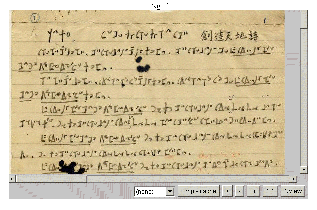
then your system is set up to see the original documents.
If the centre of the window is a blank rectangle then it is most likely that your system is
missing the necessary bits of Java.
The easiest way to make this work is to download the Java Runtime Environment (JRE)
from the Java web site (www.java.com) and install it on your system.
From the Sun front page follow the link to Free Download and select the software
that will match your system. Remember, you only need to download the JRE.
Miao characters not showing correctly
If you are using the Glossary or looking at the original documents, it is possible that the Miao characters in the Ahmao font are not shown correctly. If CÍ KÏ XÃ CTÎ XÃ TĚ CKé does not look something like  then the easiest thing to do is to install the Ahmao font.
then the easiest thing to do is to install the Ahmao font.
Installing the Ahmao font
You can download a copy of
the font here.
Download the font by a right click on Ahmao.ttf
Download the font by a right click on Ahmao.fot
In order to use this font you must install the font on your system.
-
Download the two font files and place them in a conveneient directory
-
Click on Start, then Setting, then Control Panel
-
In the Control Panel, double click on Fonts. A window with all the installed
fonts will appear.
-
Click on File and in the drop-down menu, click on Install New Font... The
Add Fonts window will appear.
-
In the Folders box, choose the directory that contains the Ahmao files.
Ahmao (True Type) will appear in the List of Fonts. Select this.
-
Click on OK.
The font will be installed and will appear in all the drop down lists (e.g.
in Word or Wordpad).
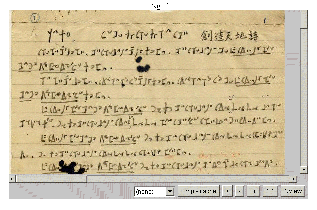
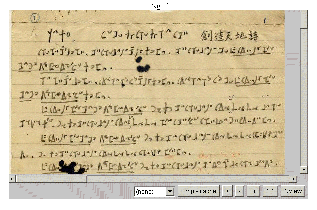
 then the easiest thing to do is to install the Ahmao font.
then the easiest thing to do is to install the Ahmao font.