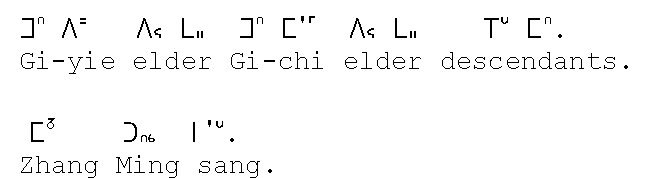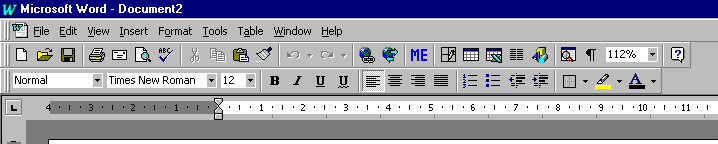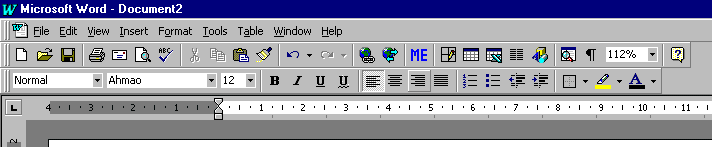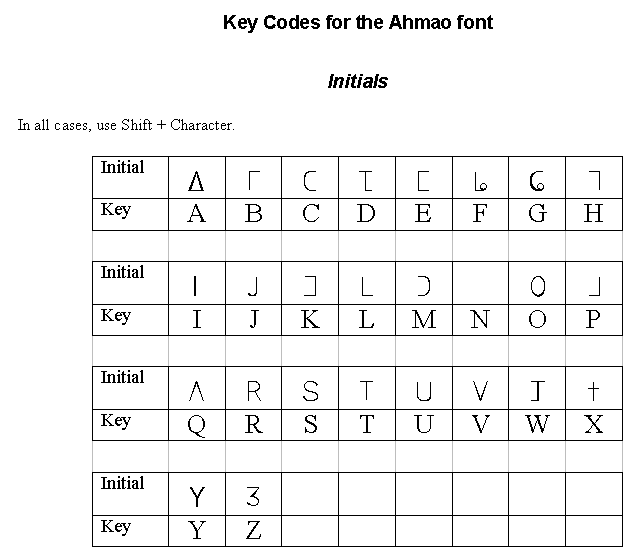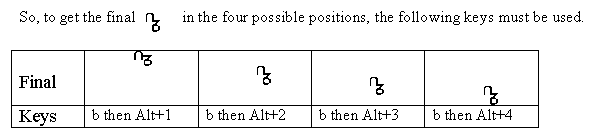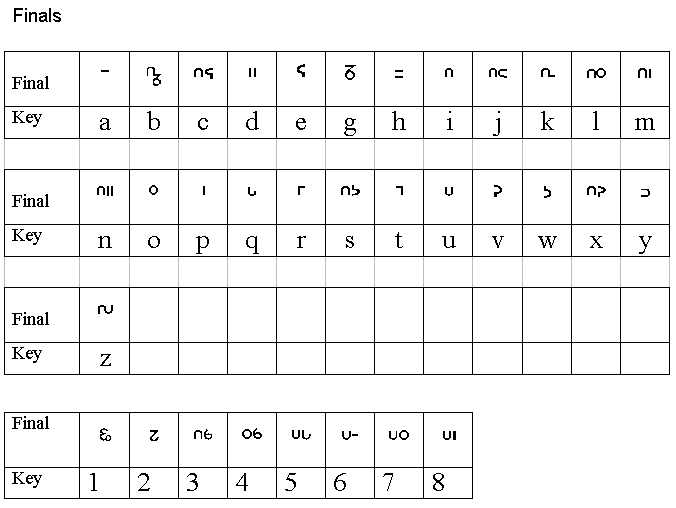Writing Miao text and the Ahmao font
Many of the documents appearing in this archive have been written
using Microsoft Word for Windows, specifically the Word97 version. Since
most of the characters in the Miao language do not appear in the standard
western character sets and do not appear on the standard computer keyboards,
it has been necessary to design to two extensions to the standard Word97
- the Ahmao font and the Miao template.
The Ahmao font.
A special TrueType font has been designed which contains all the Miao Intials
and all the Finals. The font is call Ahmao. You can download a copy of
the font here.
Download Ahmao.ttf
Download Ahmao.fot
In order to use this font you must install the font on your system.
-
Download the two font files and place them in a conveneient directory
-
Click on Start, then Setting, then Control Panel
-
In the Control Panel, double click on Fonts. A window with all the installed
fonts will appear.
-
Click on File and in the drop-down menu, click on Install New Font... The
Add Fonts window will appear.
-
In the Folders box, choose the directory that contains the Ahmao files.
Ahmao (True Type) will appear in the List of Fonts. Select this.
-
Click on OK.
The font will be installed and will appear in all the drop down lists (e.g.
in Word or Wordpad).
One way to use this Ahmao font is to install a special Word template
called Miao.dot which links the standard Qwerty keyboard to the characters
in the Ahmao character set.
The Miao.dot template
The Miao.dot template, written for Microsoft Word97 and later versions,
contains special features that allow you to use the standard Qwerty keyboard
to type Miao characters using the Ahmao font. You must download the template
and install it on your system.
Download Miao.dot
-
Download the Miao.dot template into a convenient directory.
-
Copy the template into the Word Templates directory. Usually the Templates
directory can be found at C:\Program Files\Microsoft Office\Templates
-
To use the template, start Word and then use File/New. Select Miao.dot
You can tell that the correct template is in use because of the  button in the Word toolbar.
button in the Word toolbar.
Entering Miao and English text
In order to enter Miao characters you must have a document to which the
Miao.dot template has been attached. The simplest way to do this is to
Open a New file (click on the File menu, then on New in the drop-down menu
and select Miao.dot from the list of templates).
The  on the Word toolbar
allows you to switch between typing English characters and typing Miao
text using the Ahmao font. For instance, the text below consists of a row
of Miao text using the Ahmao font follwed by english text using the Courier
New font.
on the Word toolbar
allows you to switch between typing English characters and typing Miao
text using the Ahmao font. For instance, the text below consists of a row
of Miao text using the Ahmao font follwed by english text using the Courier
New font.
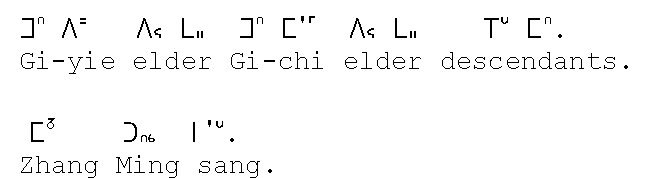
Yuo can tell which font you are using by looking at the font name in
the Formatting toolbar.
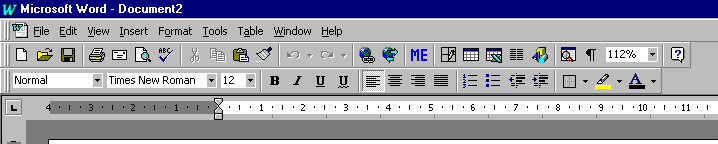
If the toolbar shows "Times New Roman" then any characters you type
will use the Times New Roman font.
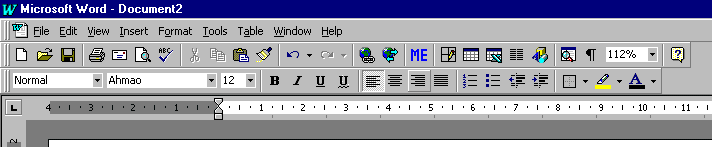
If the toolbar shows "Ahmao" then any characters you type will use the
Ahmao font.
To get the correct characters using the Ahmao font, you must type upper
case letters for the Ahmao Intials, and a combination of lower case letters
and
the Alt key to get the final correctly positioned.
Typing Initials
With the Ahmao font showing in the toolbar, type and upper case (Shift
+ alphabetic key) letter to produce the Initial. The table below shows
all the Key/Initial combinations.
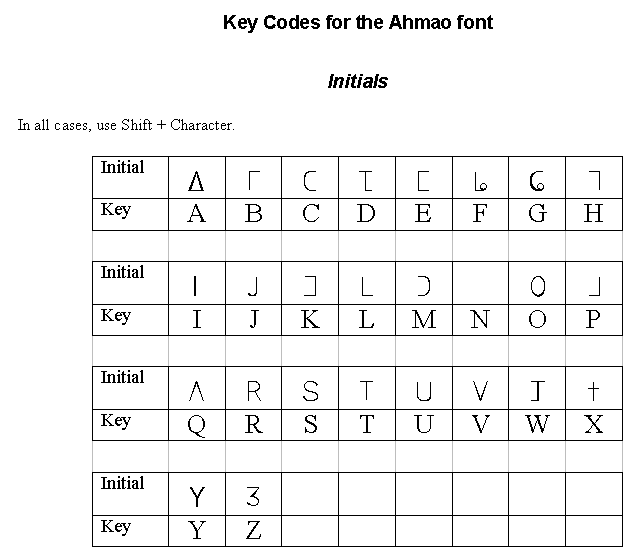
Typing Finals.
With the Ahmao font showing in the toolbar, type a lower case letter which
will appear as a roman letter. To turn this into a character in the Ahmao
font, press Alt and 1 or 2 or 3 or 4 to position the final correctly. The
table below shows all the Key/Final combinations.
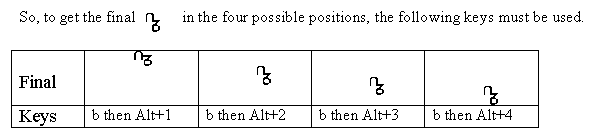
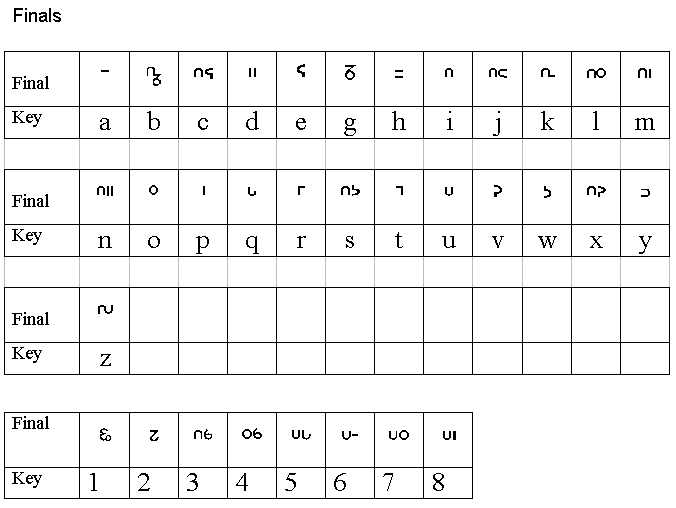
These typing instructions can be downloaded as a Word97
document.
Writing Miao in Pin-yin
It is possible to write Miao text using the standard roman characters.
This form of Miao is know as "romanised pin-yin" and the Miao to pin-yin
equivalences can be seen here. These eqivalences
can also be downloaded as a Word97 document.
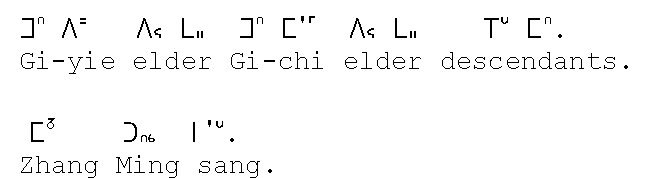
![]() on the Word toolbar
allows you to switch between typing English characters and typing Miao
text using the Ahmao font. For instance, the text below consists of a row
of Miao text using the Ahmao font follwed by english text using the Courier
New font.
on the Word toolbar
allows you to switch between typing English characters and typing Miao
text using the Ahmao font. For instance, the text below consists of a row
of Miao text using the Ahmao font follwed by english text using the Courier
New font.