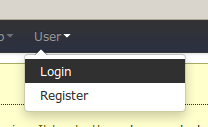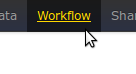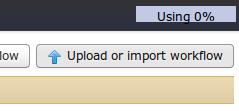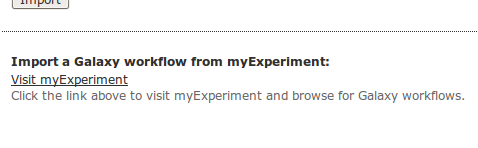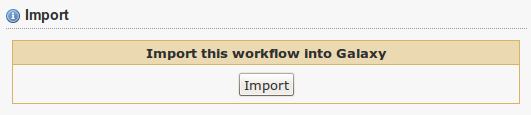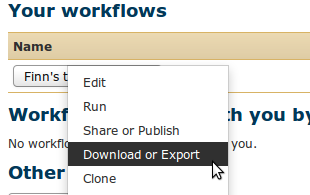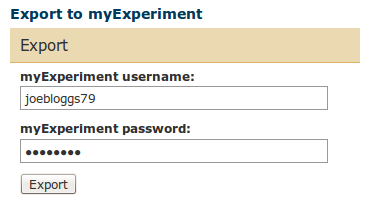Galaxy Help
Contents
Introduction for Galaxy users
myExperiment is the leading social website for researchers to share their workflows and supports several workflow systems including Galaxy. myExperiment can be accessed easily while you're using the Galaxy servers - you can export your workflows to myExperiment to store and share them, and import Galaxy workflows from the myExperiment site.
To 'export Galaxy workflows to myExperiment you'll first need a myExperiment username and password, then you'll be able to upload Galaxy workflows and also make them visible to others if you wish. To create a username and password go to myExperiment and register. Without a username and password you will still be able to import publicly visible workflows from myExperiment, but not export workflows to the site. The account also means you can benefit fully from the social website features.
When using Galaxy you can import Galaxy workflows from myExperiment by choosing Upload or import workflow in Galaxy's workflow menu, then Visit myExperiment' at the bottom of the page. Within the myExperiment interface you can then view a workflow and select Import this workflow into Galaxy. See below for a step-by-step guide.
To export a Galaxy workflow to myExperiment select Download or Export from Galaxy's workflow menu, enter your myExperiment username and password in the Export to myExperiment section and click the Export button. Exported workflows are set to be "Private" by default but you can modify the privacy settings. See below for a step-by-step guide.
If you have any questions please email us. To go to myExperiment directly and browse the Galaxy workflows click here.
Benefits for the Galaxy user
Based on the Galaxy Announcement
- Share Galaxy workflows in a controlled way (e.g. within a project), publish them with a stable myExperiment reference for your papers (which is linked-data compatible), and use myExperiment's discovery facilities to find more Galaxy workflows as content grows.
- Use the social website features directly to document, tag and discuss workflows, add licensing, credit and attribution, and to bundle your Galaxy workflows with associated data, documents, presentations etc into myExperiment "packs" for ease of reuse and preservation.
- Benefit from a central workflow website with a broad community, which means you can manage workflows for multiple Galaxy installations, attract visitors to your workflows and research, and network with others.
- Benefit from the evolving tooling and preservation capability of myExperiment through the Wf4Ever project. In addition to our Linked Data URLs, we have arranged for myExperiment to be publishing DOIs later in 2012.
As a side effect, using myExperiment also gives you a downloadable image (jpeg or SVG) of your Galaxy workflow.
How to find workflows on myExperiment from Galaxy
To access myExperiment from Galaxy and enable the Galaxy perspective
1. Ensure you are logged in to Galaxy.
2. In Galaxy, click on the "Workflow" tab.
3. Click on the "Upload or import workflow" button on the top right of the page.
4. Click the "Visit myExperiment" link at the bottom of the page.
To find Galaxy workflows
After following the steps above you should find yourself on myExperiment with a toolbar across the top of the page in the style of the one used in Galaxy. By default, the "Galaxy Workflows" tab should be highlighted, and a list of all the Galaxy workflows should be displayed in the page below (Note: Some workflows may not be visible to you unless you are logged in to myExperiment). Clicking the "Galaxy Workflows" tab will return you to this page if you navigate away.
To import Galaxy workflows
Once you have found a workflow you wish to send back to Galaxy, simply scroll down the workflow's page to the "Import" section and click the button. This will send you back to Galaxy, to your list of workflows, with the newly imported workflow at the top of the list.
How to export a Galaxy workflow to myExperiment
Note that you will need a myExperiment username and password to store workflows on myExperiment. If you do not have one, you can create this in advance by going to myExperiment and clicking on Register. NB If you login to myExperiment with only an OpenID (e.g. a Google profile URL) you can import myExperiment workflows into Galaxy but cannot export from Galaxy into myExperiment at this stage (this feature will be added later).
1. Ensure you are logged in to Galaxy.
2. In Galaxy, click on the "Workflow" tab.
3. Click on the workflow you wish to export, and click the "Download or Export" link.
4. Enter your myExperiment username and password in the "Export to myExperiment" section and click the "Export" button.
5. Click on "Click here to view the workflow on myExperiment" and then in myExperiment click on the "Sharing" section below the workflow to expand it and "Edit" in order to add tags, credit and attribution, license etc and to make the workflow accessible to others. You can also add a more detailed description at this stage. You'll find a linked-data-compatible myExperiment URL at the bottom of the page that you can use to refer to your workflow in publications etc.
Note: Exported workflows are set to be "Private" by default. This means you will need to be logged in to myExperiment to view it, and it will be invisible to other users.
You can change the sharing settings at any time in order to make the workflow visible to other users:
1. Ensure you are logged in to myExperiment.
2. Find the workflow you exported in the "My Stuff" section on the right of the page.
3. On the workflow page, click the "Manage Workflow Entry" button at the top.
4. Expand the "Sharing" section by clicking on it.
5. Modify the privacy settings accordingly, and then click the "Update" button at the bottom of the page.
FAQ
Q1. There are lots of Taverna workflows on myExperiment. can I run them in Galaxy?
Yes, a Taverna 2 workflow can be downloaded as a Galaxy tool and installed on a Galaxy server. To use this you need to have a Taverna 2 server available.
Q2. Is the URL for a Galaxy workflow on myExperiment permanent?
Yes we undertake to maintain the URL. Additionally we are making preparations to issue DOIs in the future.
Q3. What does it mean that the URL for a Galaxy workflow on myExperiment is "Linked Data compliant"?
In Linked data terms the URL is a "Non-Information Resource". You can query myExperiment using the SPARQL endpoint and find Galaxy workflows.